- BlueStacks download (ブルースタックス ダウンロード) - 韓国生活
- ブルースタックス
Hello! I'll show you how to play Blue Archive on your PC without lag.
※ Summary
(1) Download BlueStacks
- Install BlueStacks (Download BlueStacks 5)
(2) After installing BlueStacks, link your account and install Blue Archive
- BlueStacks home screen > Icon in the upper right corner > Link your Google account
- Download Blue Archive from "Search games and apps"
(3) Optimize game settings in BlueStacks app settings
- Bottom right of the home screen > Click the gear icon (settings)
(3-1) Settings > [Performance] tab
- CPU (4 cores high), Memory setting (8GB), Performance mode (High performance)
- Frame rate > 60
- Enable Vsync
(3-2) Settings > [Graphics] tab
- (Optional) Graphics renderer > Vulkan
(3-3) Restart the BlueStacks app
(4) Optimize Blue Archive app settings!
- Set resolution to Medium, FPS to 60
Done!
※ Detailed Instructions
(1) Download BlueStacks
First, download BlueStacks from the link below! (Please download BlueStacks 5!)
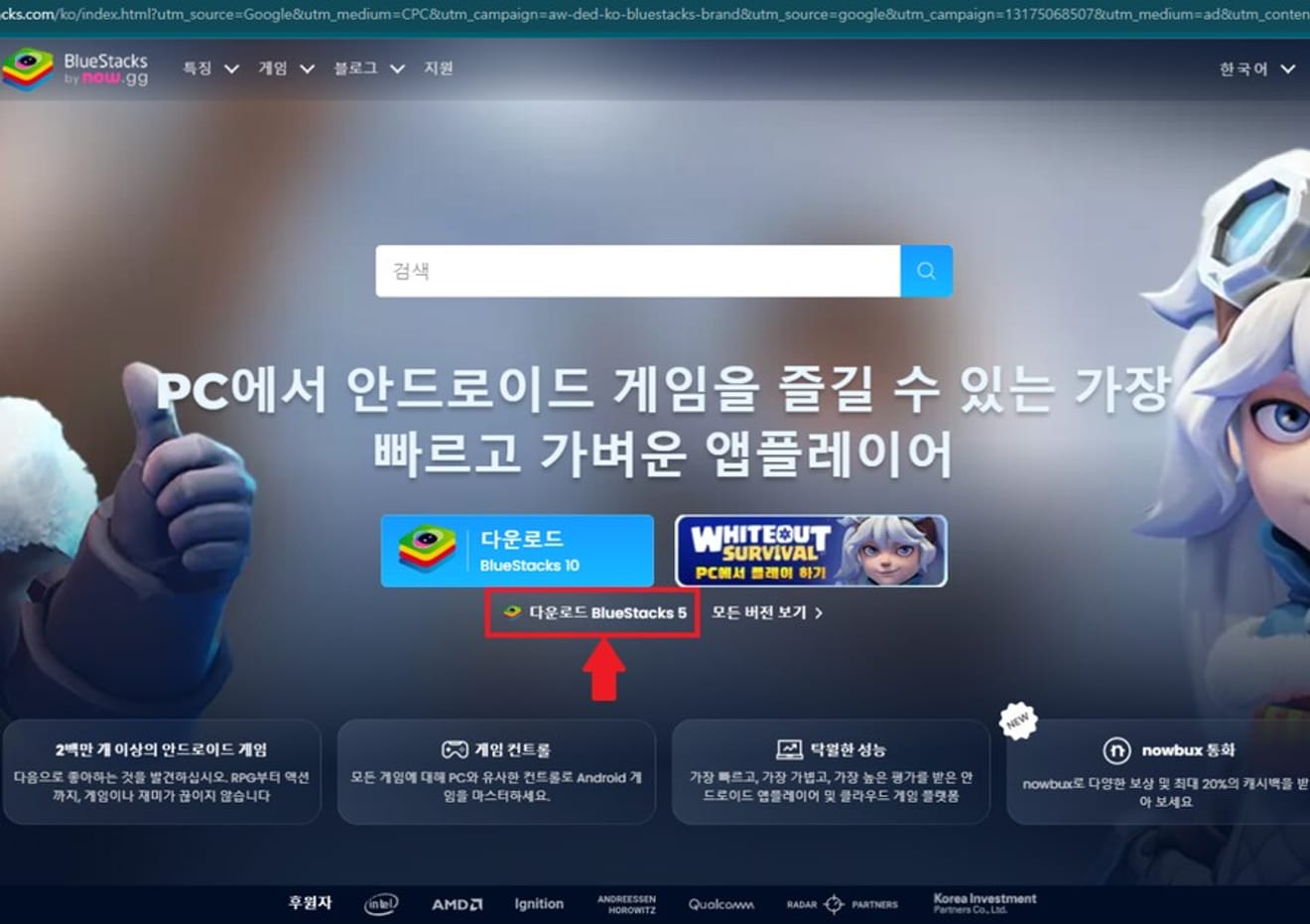
(2) After installing BlueStacks, link your account and install Blue Archive
After that, download Blue Archive from "Search games and apps"!
Before that! Link your Google account from the icon in the upper right corner!

Link your Google account here!
Then, search for Blue Archive in the Play Store on the home screen and install it!
Once everything is installed, you'll see the 'Blue Archive' icon like this!
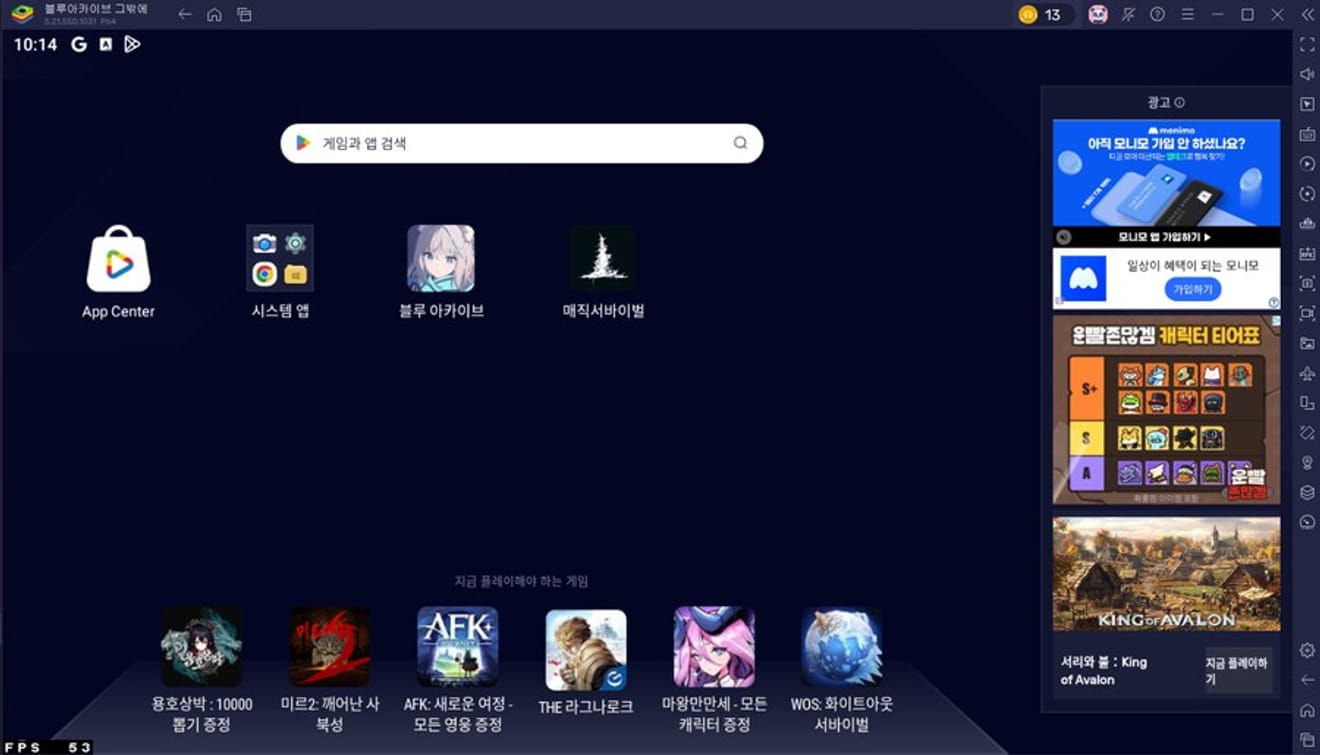
(3) Optimize game settings in BlueStacks app settings
Then, click the gear icon in the lower right corner of the home screen, as shown in the picture below.

Here, as shown in the picture below, turn on the CPU settings and frame rate sync activation! (Don't forget to save the changes)
Once you've set everything up, restart the BlueStacks app!
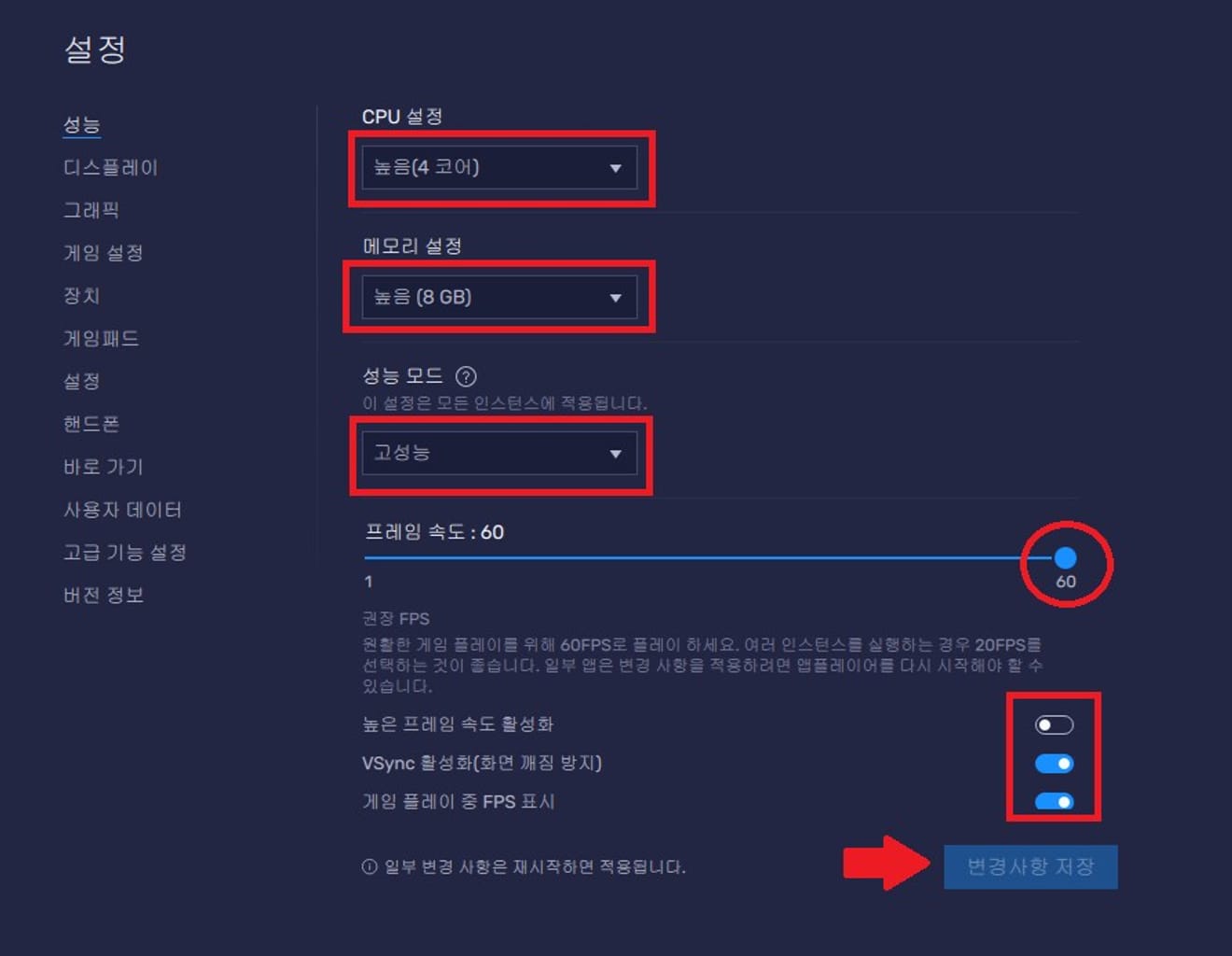
※ (Optional) Change to Vulkan in the graphics settings below!
In my case, the screen became much smoother after the Vulkan setting, but if a problem occurs after the change, please return it to the original setting!
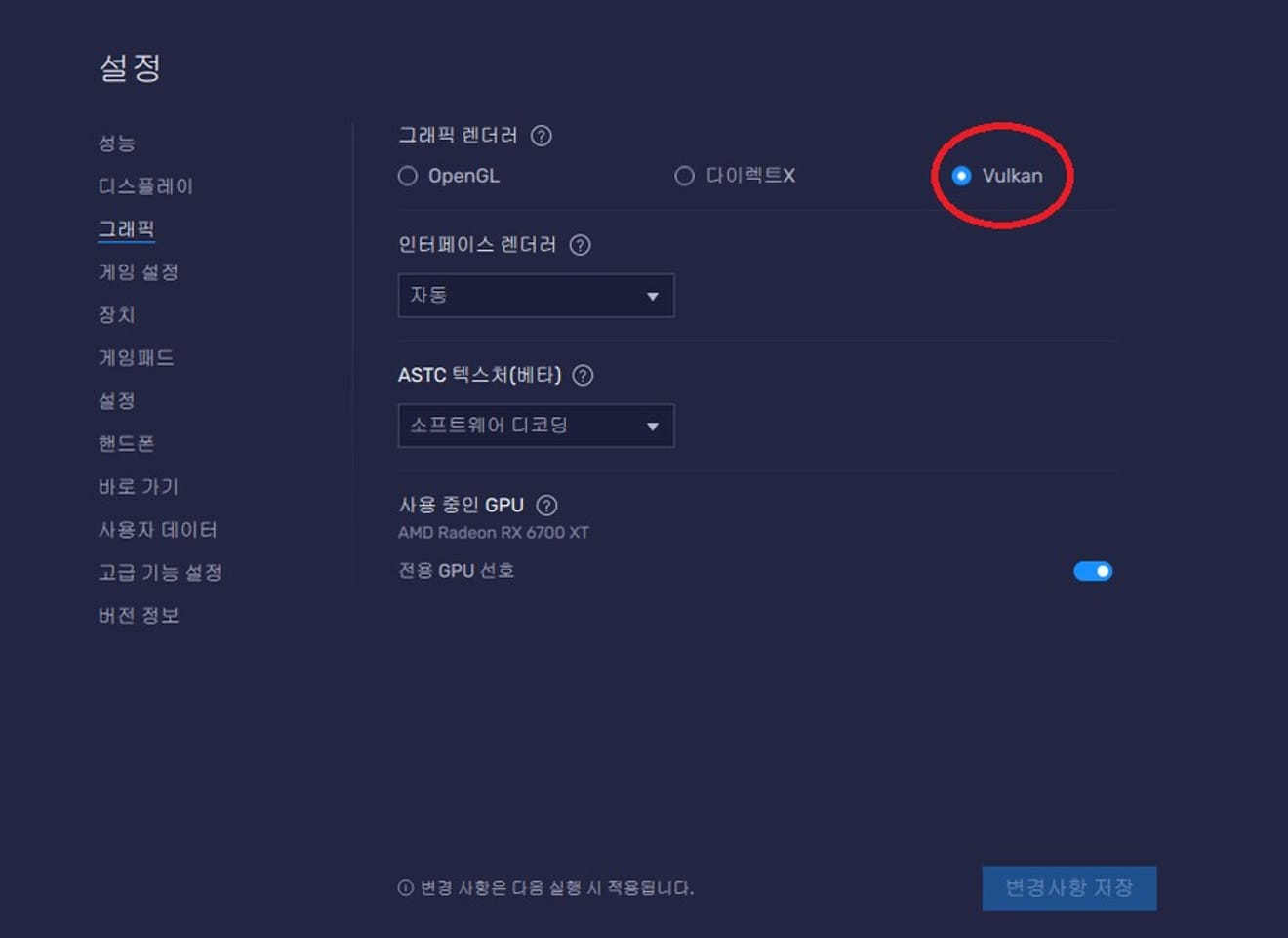
(4) Optimize Blue Archive app settings!
Now let's optimize the Blue Archive settings!
As shown below, let's set the resolution to Medium and the FPS to 60.
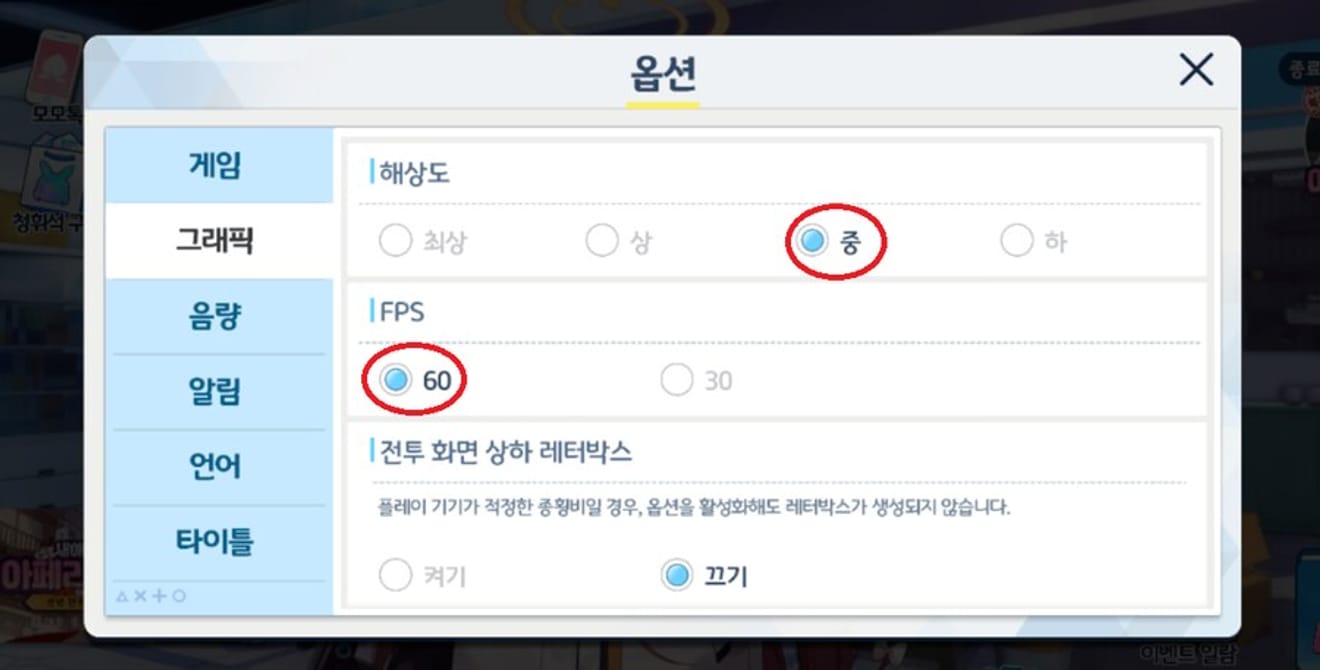
Settings complete!! The settings are already completed easily~!
Now you can enjoy Blue Archive!
That's all for now. Enjoy the game everyone :)

Comments0